In this photoshop tutorial you will learn how to create a nice looking chrome text effect.
- First of all make a new 300x300 images on white background. Then using Type Tool create your type and use black color for your text. I used a Book Atiqua font at 72 pt and set the font style bold.

- In step 2 go to Layer => Layer Style => Stroke or just double click on your type layer on the layer palette. Once the Layer Style box has opened then use the following values for stroke.

- In step 3 go to the Gradient Overlay box and use the following settings. You will need to get the gradient to look like the one I used.

To modify the gradient double click on it and add and change the slider to resemble this.
- Next drop down to the Bevel and Emboss settings and set the following values.

- Step 5 move down to your Inner Glow box and use the following values.

- Step 6 move down to your Inner Shadow box and use the following values.

- Now, finally move down to the Drop Shadow box and use the following values.

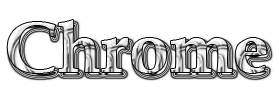
Special Thanks To TTutorials

0 comments:
Post a Comment